Creating the Link From Your Website to Your Newsroom
How to link to your newsroom from your website.
 Maria Martinez /
Maria Martinez /
 January 14, 2022 10:00 EST
January 14, 2022 10:00 EST
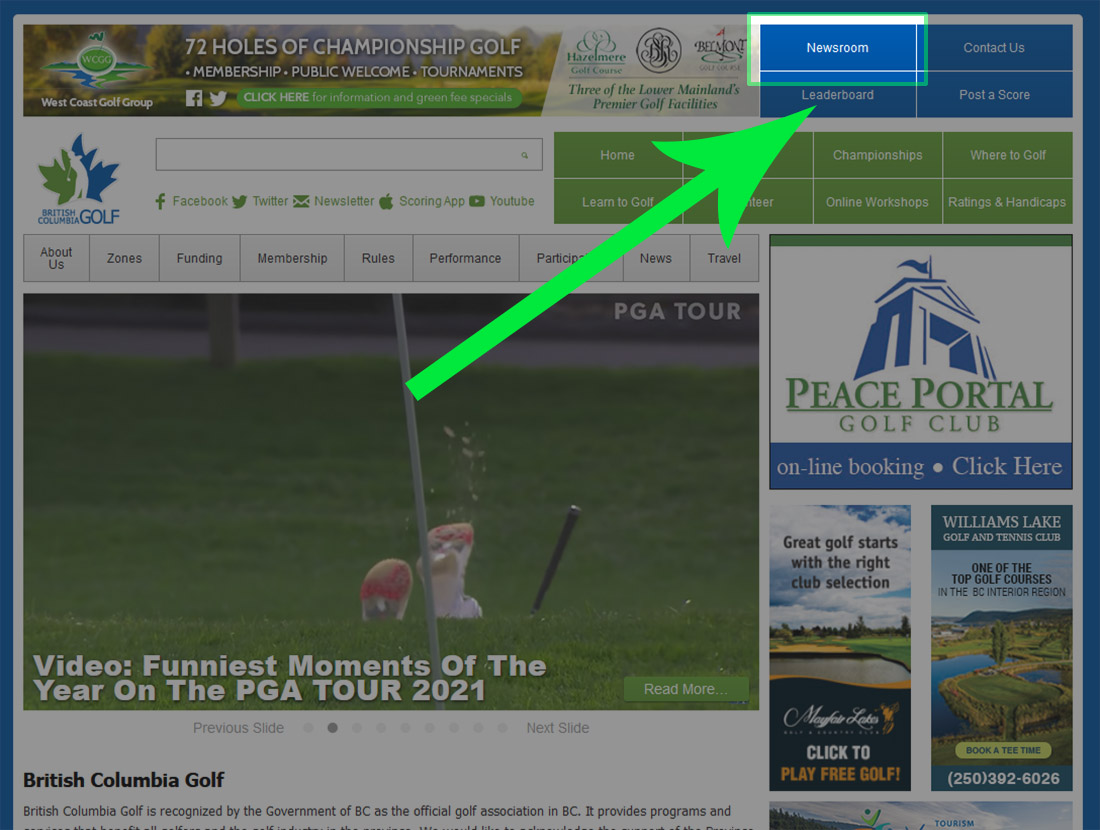
When you create a link from your website to your newsroom, you want to have your link in a prominent location and label it either “Newsroom” or “Mediaroom.” These are two terminologies that journalists recognize and look for when they visit your website looking for information.
We recommend having the link both on your main menu as a top-level menu item and in the footer. See attached images for details.
METHOD #1 (The proper way).
When you follow this method, when visitors visit your newsroom, it will appear as if they have never left your website because your URL will be displayed as either of the following: https://www.your-company-website.com/newsroom or https://www.your-company-website.com/newsroom.html
Log into your account manager:
- From the blue menu bar, select ‘Your Newsrooms’ – This will display your newsroom control panel options.
- Click on ‘Copy & Paste’ Copy & Paste
- From the copy and paste screen, you will see some iFrame HTML code. Highlight this code, OR click the green Copy button on the bottom right.
- Paste this code into a completely clean, code free, text editor like Notepad.
- Save the file and name it Newsroom or Newsroom.html
- Copy this file to the main directory of your website.
- Create a prominent link from your website called ‘Newsroom’ or ‘Media’ and link to this new file Newsroom.html. You may also want to add a secondary link in your footer. Example website: https://britishcolumbiagolf.org (Look at their top menu and footer)
- That’s it!
METHOD #2 (This way works and will do the trick, but isn’t ideal).
When following this method, it is easier and quicker, but when your website visitors go to your newsroom, the URL will look something like this: https://newsroom.prkarma.com/YourCompanyNewsroom
Log into your account manager:
- From the blue menu bar, select ‘Your Newsrooms’ – This will display your newsroom control panel options.
- Click on ‘Newsroom Info’ Newsroom Info
- Below your ‘Newsroom Status’ (Live/Draft) you will see ‘Newsroom Vanity URL’. You will want to link using your newsroom vanity URL. Example: https://newsroom.prkarma.com/Your_Company
- Create a prominent link from your website called ‘Newsroom’ or ‘Media’ and link to whatever your vanity URL is. We recommend somewhere in your header or main menu. Ensure it is visible and easy to find by journalists, bloggers, researchers, your customers and alike. For an example of how your link should look, visit: https://britishcolumbiagolf.org (Look at their top menu and footer)
NOTE:
If you are using a Wordpress site, when you try to add an extra page through the regular Wordpress menu, Wordpress tries to be helpful and adds extra coding into your page. This will not work. Here is a demo on how to create a true, CLEAN page where your code needs to be pasted to and saved: https://youtube.com/watch?v=OFv2JV9aRHs
